![]() Intrepix WordCount 2 Help Contents and Index
Intrepix WordCount 2 Help Contents and Index
3.1 Explaining the user interface
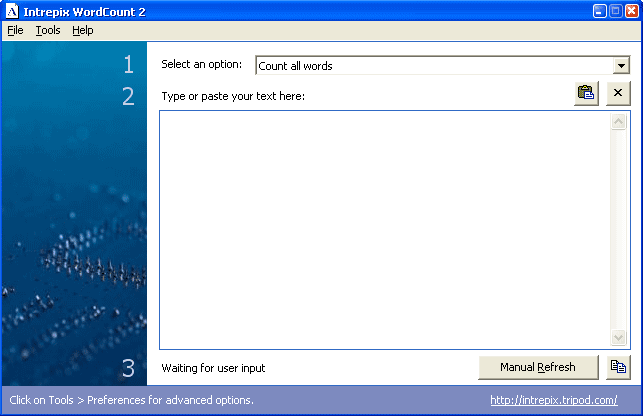
There are three simple steps to get you going.
1. Select an option. This is where the advanced functionality kicks in. Choose your desired word length here.
2. Type or paste your text here. The text in the text box will be counted. You can type straight in, or copy and paste the text from another program like Microsoft Word.
3. Word Count. The default option is for WordCount to automatically refresh the word count based on the options chosen. This will appear next to the number '3'. If for some reason the word count isn't refreshed, or you have disabled automatic refresh, then click the button "Manual Refresh" to have the program perform a count for you.
Copy word count (Tools menu)
This function is also available by clicking the button to the right of "Manual Refresh". This performs a word count and copies the word count onto the clipboard so you can paste it into another application.
Count words in selection (Tools menu)
You can only access this when you have highlighted some text in the text box. Then, the program will perform a word count using the words that you have highlighted, based on the options chosen as always.
Preferences (Tools menu)
This will present the Preferences dialog box, which allows you to set additional parameters. Click here for the Preferences tutorial.
Font submenu (Tools menu)
Use this submenu to customise the way that the program looks. Click here for the Fonts tutorial.
To close Intrepix WordCount 2, click Exit on the File menu or click the x in the corner.
...